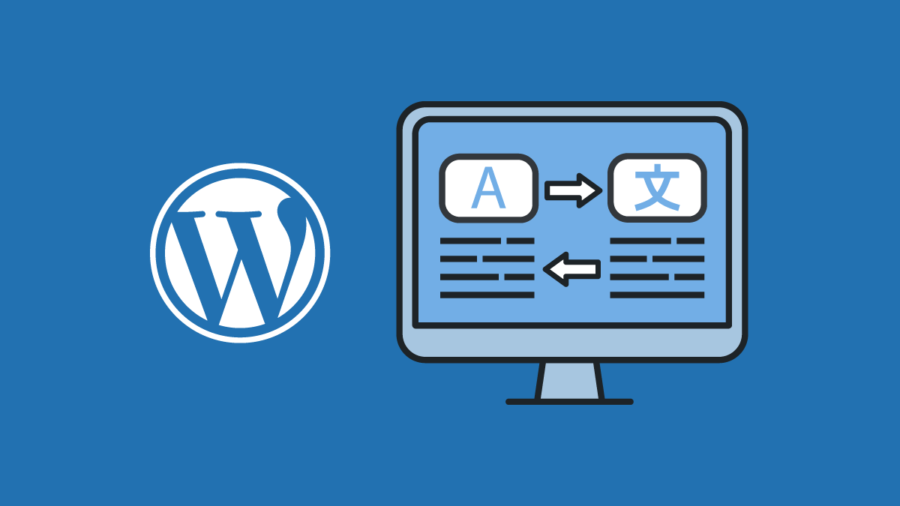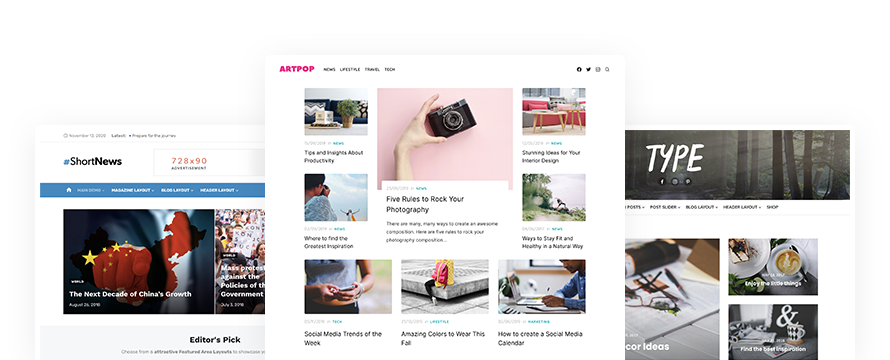Here’s a quick guide to importing demo content in WordPress.
After Installing a new WordPress theme your site looks nothing like the live theme demo?
By default, a WordPress theme does not include example content as seen in the theme demo, and a newly installed WordPress site has no content. So the theme will look disappointing compared to the demo site.
Importing the theme’s sample content can be helpful to see how the theme works and to have a great starting point to make your website. You’ll be able to delete everything at any time and only keep what you need.
Index
To import demo content in WordPress, please follow these steps:
1Install the theme
Install and activate one of our Premium WordPress Themes
2Download Demo Content
The first step is to download the Theme Demo Content.
Due to copyright issues, most WordPress sample data imports don’t come with all the images found on the demo.
Our placeholder images are available on Pixabay under Creative Commons CC0
Note: The demo content is inside a .zip file. You must extract this archive on your computer and only upload the .xml file in WordPress.
Where to download demo content:
- Artpop demo content
- Short News demo content
- Type demo content
- Xmag demo content
- Brilliant demo content
- The Box demo content
3Import Demo Content
The XML file will import only the content from the demo, so you’ll have to configure Menus and Widgets manually. This is a limitation of WordPress’ import system.
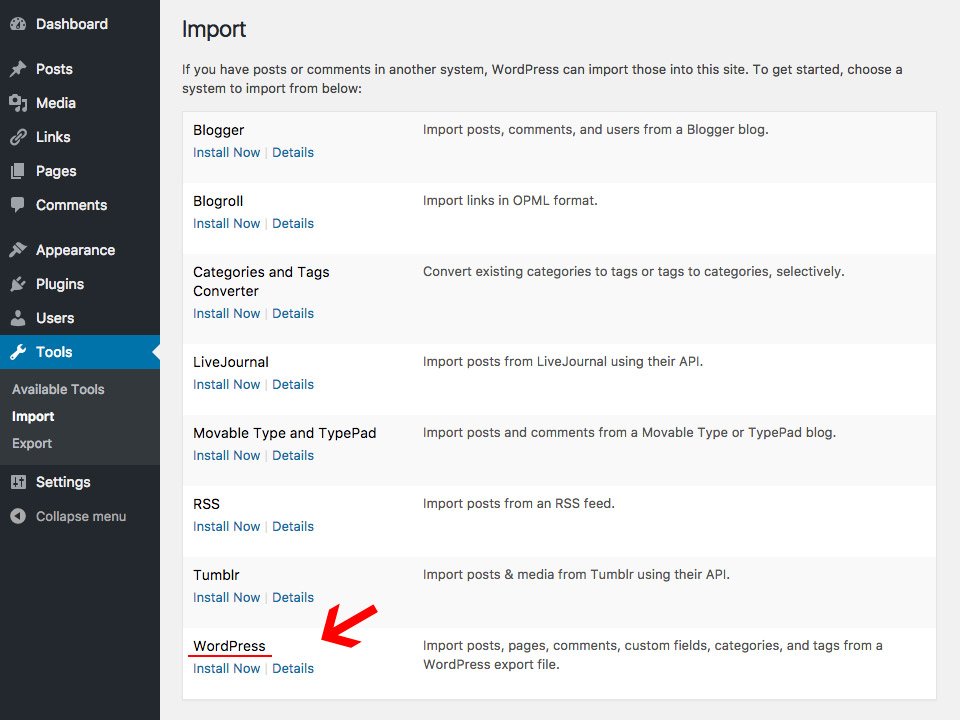
- Log in to the WordPress Dashboard and navigate to Tools » Import in the left menu
- Choose “WordPress” from the list
- Install the Plugin “Install Importer” by clicking Install Now
- Click Activate Plugin & Run Importer
- Upload your demo content .xml file
- On the next screen, you will be asked to map the authors in this export file to users on the blog. You may choose to map to an existing user on the blog or to create a new user. Check “Download and import file attachments” to import the placeholder images
- It will take a while, once completed you’ll see the message All done. Have fun!
If the content doesn’t seem to import, try to import again without checking the “Download and import file attachments” checkbox.
Failed to import… The most common cause is your web host’s configuration that is preventing the demo import process. Your PHP memory, max file upload size, and/or PHP time limit is set too low.
Please contact your host and ask them to increase your configuration.
4Edit Demo Content
All imported content is dummy content: simply replace the content and images with your own.
We suggest placing any of the theme demo pages and posts in draft mode before you go live, otherwise Google will pick them up in search results.
Note: If permalinks are enabled on your website, remember to edit Post Title and Post Slug.
The Post Slug is the post URL that appears below the post title in the Post Edit screen, like this:

Post slug can also be changed from the posts page by clicking on the Quick Edit button below a post.
5Theme Setup
The demo file cannot set up the Theme Options for you.
After the demo content is imported, please follow the theme documentation to set up the theme.
High-quality WordPress Themes to build your website
Building your blog, magazine, or shop is now easy with our Premium WordPress themes. We craft beautiful and easy-to-use WordPress themes with performance, usability, and SEO in mind.
Otherwise, you can try our Free WordPress themes available from the official WordPress.org repository.